Tools
Determination has a number of built-in tools to enable efficient data entry.
Date Tool
To use the Date tool, select a date in the pop-up window. The window closes automatically and populates the date field you were using. Use the arrow buttons to move forward or backward a month or a year.
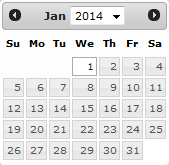
Find Tool
Use the Find tool to quickly search for the desired data in Determination. Click the magnifying glass icon beside a field.
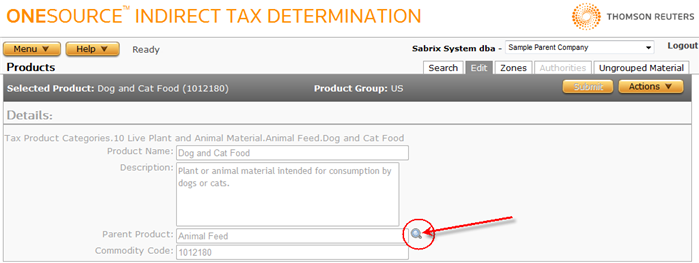
The results depend on whether you enter a search string and how much data there is to display.
- If you enter a search string and one or more matches are found, a list of matched items displays. Click one to select the item and populate the field.
- If you click Find and only one record exists or matches the search criteria, the field populates automatically.
When you click the Parent Product Find icon on the Edit Products page, this window opens:
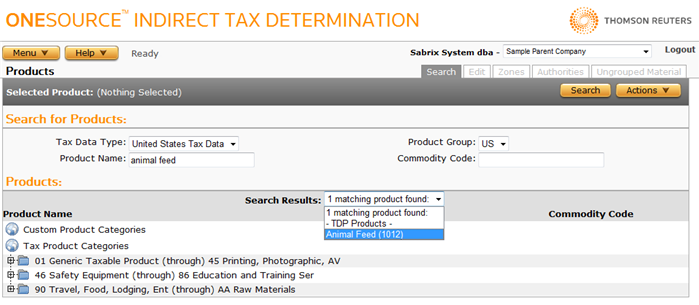
When searching, use % as a wildcard. % replaces any characters found after the %. Each search by default has an implied % trailing the search string. You can enter additional wildcards to create more advanced searches (such as %New, which will find every match that contains the string New anywhere in the record).
Properties Tool
Use the Properties Tool to display a list of who created, and last updated, the information on the page you are viewing.
You can also export data if the data is one of the supported types.
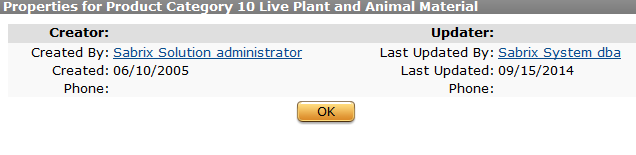
- Where available, click the Action button, and select Properties to display the page.
- Click a link to send an email to the Creator or Updater, if desired.
- Or, click an Export type to begin the export operation.
- Click OK to close the page.